How to run auctions for Instagram Live, Story & Feed sales with Paloma
Learn about Paloma's auction tools to automate bids, buy it now, and checkouts for Instagram Live, Story & Feed sales.
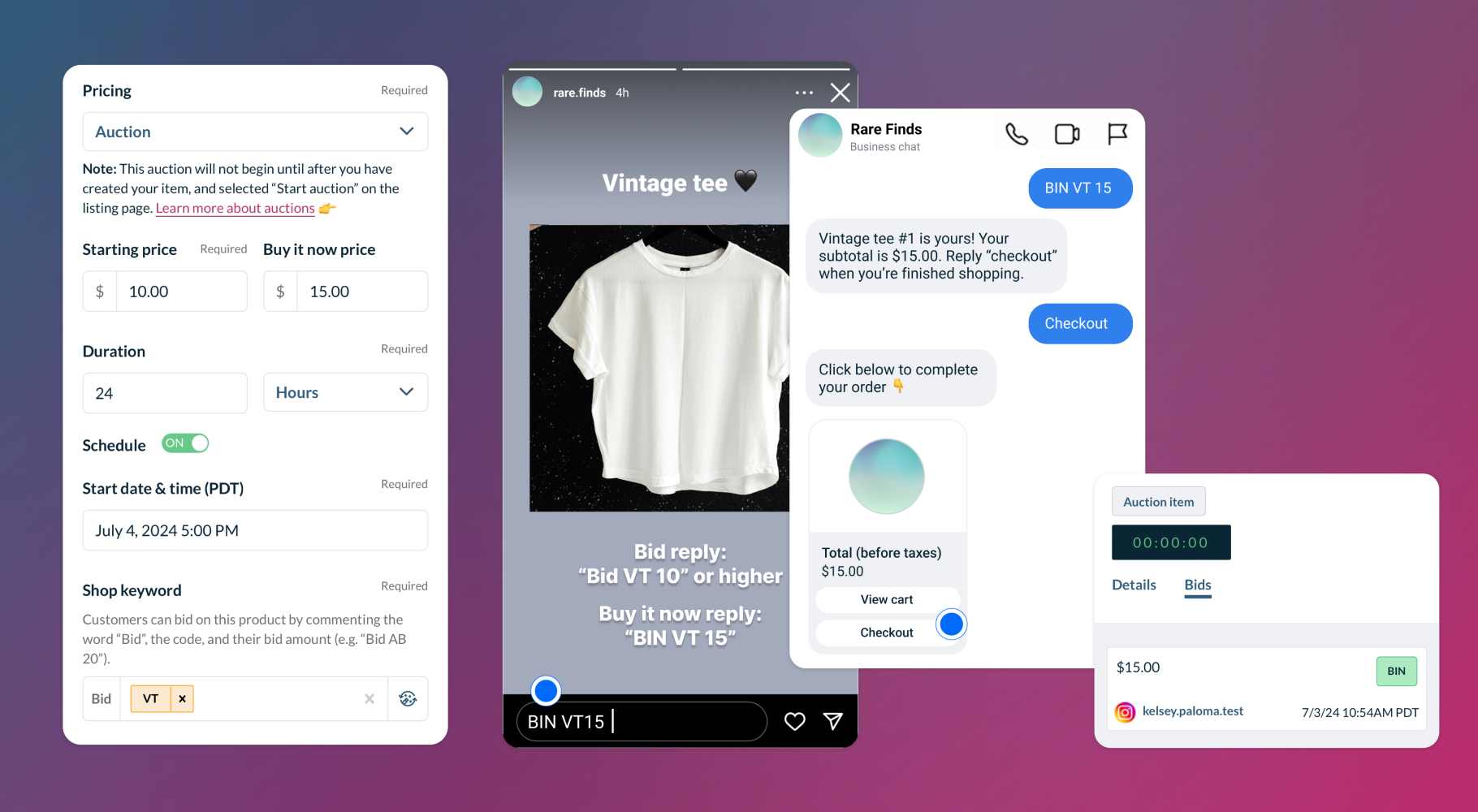
Many sellers on Instagram find success by running auctions – taking bids or buy it now offers from their customers.
In this guide you'll learn how auctions work with Paloma, and how to run these sales with Instagram Live, Story & Feed posts.
Table of contents
- Overview
- How it works
- 1. Set up items for auction bidding
- 2. Running the auction
- 2.1. Start the auction
- 2.2. Take BIDs and BINs
- 2.3. Monitoring the auction
- 3. Ending the auction
- What's next
Overview
With Paloma's auction pricing, customers are able to bid or BIN (buy it now) on items that are actively running for auction. These bids and BINs can be taken on Instagram through:
- Live Comments
- Feed Post Comments
- Story Replies
- Direct Messages
The auction lifecycle
- An auction has to be started on a product for it to have bids or BINs tracked – this can be done by scheduling it to start automatically, or starting the auction yourself
- The Auction will end when the timer runs out, you select "end auction", or a BIN has been made
- Bids will be available to review before releasing the claim to the winner, and BINs are instantly put in the customer's cart
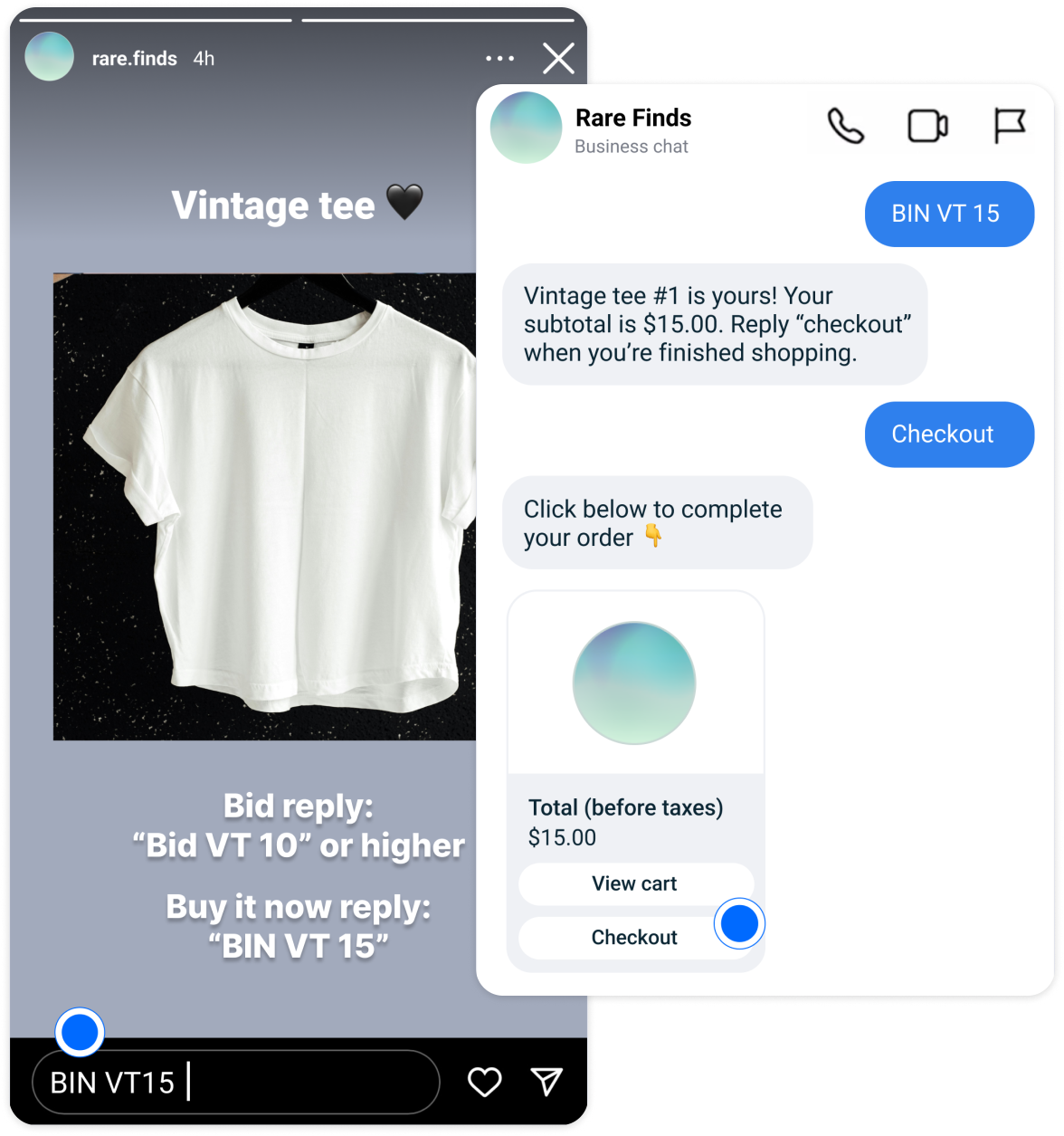
How it works
1. Set up items for auction bidding
In Paloma, navigate to Products to list an item for auction:
- Select Create new product
- In the Claim section, select Single to open the form
In the new product form:
- Set Pricing to Auction
- Set a Starting price
- Set a Duration for the auction
- Shop keyword will be generated automatically, and can be edited inline. This is required for running multiple auctions at once
- OPTIONAL: Set a Buy it now price
- OPTIONAL: Set a Schedule for when the auction should start automatically
Once the form is complete, save to add the item to your inventory.
2. Running the auction
2.1. Start the auction
If you set a scheduled start time for your item, it will start on it's own. If not, you can start the bidding anytime.
- Select the item you'd like to start the auction for
- Select the actions menu in the top right, and select Start auction
2.2. Take BIDs and BINs
Customers can BID or BIN while an item's auction is running by:
- Commenting on a Live
- Commenting on a Feed post
- Replying to a story
- DMing your page
BID comment structure:
- "BID + Code + Amount"
- For example, if an item has the code AB: "BID AB 40"
BIN comment structure
- "BIN + Code + Amount"
- For example, if an item with code "AB" has a buy it now price of $30: "BIN AB 30"
Pro tip: If only one auction is running, customers do not need to include the item code. Instead they can comment "BID 40" or "BIN 40" for example.
2.3. Monitoring the auction
While the auction is running, you can monitor the bids and bins from the product's page:
- From the item's page in Paloma, select the Bids tab
- Bids will appear in realtime, in the order they come in
- The winning bid will have a white background, and show a status of "Winning" on desktop
- If there is a buy it now made, it will be displayed in the Bids tab as the winner, and automatically end the auction
3. Ending the auction
There are three ways an auction can end:
- The timer runs out
- You select "End auction"
- You set a buy it now price, and a customer places a "BIN" on the item
When there is a BID winner
You will be prompted to review and release the claim to the winner, which will add it to their cart and notify them.
When there is a BIN winner
The customer will immediately receive the claim, which will add it to their cart and notify them.
What's next
As we continue developing on this feature, we'll be improving the following:
- Automatically releasing claim winners
- Notifying customers when they've been outbid
What else would you like to see? Give us a shout with the info below, or on Instagram @getpaloma.